Beskrivning
PL-500T00
Candidates for this course automate time-consuming and repetitive tasks by using Microsoft Power Automate. They review solution requirements, create process documentation, and design, develop, troubleshoot, and evaluate solutions. Candidates work with business stakeholders to improve and automate business workflows. They collaborate with administrators to deploy solutions to production environments, and they support solutions.
1. Take your first steps with Power Automate for desktop
Learn how to get started with the Microsoft Power Automate for desktop console and flow designer. The console helps you create and handle flows, while the flow designer is the development environment of the platform.
2. Power Automate for desktop development Essentials
Learn how Power Automate for desktop handles common development concepts and tasks, such as actions, variables, conditionals, and loops.
This module explains how to:
Create a flow from scratch using the flow designer
Learn how to use actions and variables
Understand the testing and debugging features of the flow designer
Configure the error handling properties of individual actions
Comprehend the use of UI elements and images
Use subflows to compartmentalize and reuse parts of a flow
3. Build your first Power Automate for desktop flow
Learn the basics of Power Automate for desktop flows. Additionally, learn how to build the first flow to help automate a repetitive task, freeing up time for more important endeavors.
In this module, you’ll:
Learn how to use Power Automate to create a new desktop flow.
Record actions that are performed in a desktop-based application.
Perform a test run of the new desktop flow.
4. Define input and output parameters in Power Automate
Varying your input and output parameters allows your outcomes to change, or be variable, for every run of your flow. This module defines input and output parameters for desktop flows, which allows your flows to comprehensively handle tasks and processes with conditional input and output.
This module explains how to:
Create a desktop flow with predefined inputs.
Record actions that are performed in the Contoso invoicing desktop application by using your predefined inputs and capturing application data for output.
Perform a test run of a new desktop flow with a new set of inputs.
5. Integrate desktop flows with Outlook connector in Power Automate for desktop
A connector is a proxy, or a wrapper around an API, that allows a service to talk to Microsoft Power Automate and other applications. It enables you to take advantage of prebuilt actions and triggers that help build your desktop and cloud flows. For example, Outlook.com connector allows you to complete various actions such as send email, schedule meetings, and add contacts. This module explains how to build on an existing gateway to integrate Microsoft Outlook with a desktop UI flow.
This module explains how to:
Create a new solution to package the complete Contoso invoice processing solution.
Create a new cloud flow that initiates the invoicing process through receipt of an email.
Integrate a desktop flow into a cloud flow.
Test the new cloud flow.
6. Connect a cloud flow to desktop flows in Power Automate for desktop
Implementing business processes or completing everyday tasks often requires you to use multiple systems, data sources, or a combination of desktop applications and cloud services. This module explains how to use gateways to connect desktop flows to other technology and cloud services and use robotic process automation (RPA) to its fullest potential.
This module explains how to:
Learn how to install the Power Automate for desktop application and how to create a desktop and cloud flow.
Set up an on-premises data gateway to enable the cloud flow to run the desktop flow on your device.
Add the desktop flow to the new cloud flow.
Test the new desktop and cloud flows.
7. Use AI Builder to process invoice forms in Power Automate
This module explains how to integrate AI builder into an existing API-based flow to facilitate a robust automated process.
In this module, you will:
Build a new AI model for form processing.
Train the new AI model to process Contoso Invoice forms.
Integrate the new AI model into an existing cloud flow.
Test the updated cloud flow and associated AI Builder-based predictions.
8. Use the Teams connector in Power Automate
With Microsoft Power Automate, you can design an end-to-end robotic process automation (RPA), from automated emails and form processing to approvals and taking actions in desktop applications. Approvals are integral to many company processes, but preparing, requesting, and waiting for an approval can be time-consuming. Instead, you can build the process in Power Automate to reduce the time that you spend on necessary but repetitive tasks. Also, you can request an approval in Microsoft Teams, where you spend the most time collaborating and chatting. This module explains how to integrate Microsoft Teams and Outlook into an existing cloud and desktop flow to build an automated, end-to-end invoice approval process.
9. Run a Power Automate for desktop flow in unattended mode
Some business processes require supervision or input that’s impossible or risky to automate. However, you can fully automate other processes that don’t require human oversight or are inconvenient or impractical to constantly monitor. This module demonstrates the solution for these scenarios by explaining how to run your UI and API flows in unattended mode.
This module explains how to:
Run a basic desktop flow in unattended mode.
Run a desktop flow and cloud flow scenario in unattended mode.
Learn about best practices and setup for unattended desktop flows.
10. Optimize your business process with process advisor
With the process advisor capability in Power Automate, you can record existing business processes and analyze them to increase efficacy by tracking completion times and mapping various actions that are involved. The first step to automating a solution is knowing the process, and process advisor helps simplify that task.
This module explains how to:
Create your first recording.
Edit recordings and group actions.
Analyze recordings and interpret results.
11. Handle variables in Power Automate for desktop
In flow development, you may need to reuse information in various actions. Variables act like storage bins that save valuable information for later use when a flow is running.
This module explains how to:
Create, edit, and manipulate variables.
Examine the variables pane.
Become familiar with various variable data types and their properties.
Configure input and output variables
12. Automate repetitive tasks using loops in Power Automate for desktop
Loops are used to automate repetitive tasks by executing a block of actions multiple times.
In this module, you will:
Use simple loops to perform a given number of repetitions and iterate through data
Deploy loop conditions in order to repeat actions until a condition is met
Iterate through the items of a list using for each loops
Explicitly end loops when required
13. Adjust process behavior using conditional actions with Power Automate for desktop
Conditional actions allow you to modify flow actions at runtime, based on information available in the environment.
In this module, you will:
Use ”If” conditionals
Deploy ”Switch” conditionals in order to compare a single variable with multiple possible values
Explore additional options when evaluating conditions
Provide default and alternative behaviors for flows based on the environment data
14. Configure flow control in Power Automate for desktop
The ability to alter the order in which actions and functions are implemented is called flow control. Power Automate for desktop enables flow control through the flow control actions.
In this module, you will:
Learn how flow control works.
Learn how to use the flow control group of actions to direct and manipulate the flow.
15. Generate Power Automate for desktop flows by recording
The recorder can be used to automatically generate blocks of actions, based on the user’s interaction with the workstation.
In this module, you will:
Use the recorder to generate actions automating local Windows UI-based tasks
Deploy the recorder to automate interactions with a web browser
Preview and edit the automatically generated actions during and after the recording
16. Configure exception and error handling in Power Automate for desktop
Exception handling is a mechanism that allows Power Automate for desktop to handle and recover from unexpected circumstances and issues that might occur during a flow run.
In this module, you will:
Configure the exception handling properties of individual actions.
17. Control file and folder handling in Power Automate for desktop
Manipulating files and folders is a fundamental part of most business processes. Power Automate for desktop provides the files and folders actions to help accomplish this task.
In this module, you will:
Learn how to create flows that manage files and folders.
Learn how to manage the properties of multiple files and folders.
18. Web automation in Power Automate for desktop
Web applications are critical components of most organizations. Power Automate for desktop supports the automation of all major browsers through its browser automation actions.
In this module, you will:
Learn how to configure browser automation actions.
Learn how to extract data from web pages.
Create a flow that extracts gainer stocks from the MSN website.
19. Use Power Automate for desktop to interact with windows and applications
UI interfaces and their components are identified through UI elements, which can be captured and used in UI/Windows-related actions.
In this module, you will:
Learn about the concept of UI elements.
Discover the window and element-handling capabilities of Power Automate for desktop.
20. Excel automation in Power Automate for desktop
Power Automate for desktop provides an extensive variety of Microsoft Excel actions to help you read and manipulate Excel files.
This module explains how to:
Open Excel files and attach a process to an already opened file.
Use the Excel group of actions to read data from and write data to an Excel file.
Create and edit worksheets.
Save and close Excel files.
21. Automating email handling in Power Automate for desktop
Using email services is common in business procedures and critical for most organizations. Power Automate for desktop provides various actions that enable email handling for webmail services, Microsoft Outlook, and Exchange servers.
In this module, you will:
Become familiar with the email, Outlook, and Exchange actions.
Create a flow that retrieves, processes, and sends emails.
22. Automate system, workstation, and services actions in Power Automate for desktop
Power Automate for desktop supports the automation of miscellaneous tasks, which are fundamental to the Microsoft Windows operating system, through the system, workstation, and services actions.
In this module, you will:
Automate system-related tasks with the system and workstation groups of actions.
Automate the management of Windows services with the service group of actions.
23. Communicate using message boxes in Power Automate for desktop flows
Message boxes can be used to interact with a user to either request input, or to provide output.
Learning objectives
This module explains how to:
Familiarize yourself with the various preset message box actions
24. Text manipulation in Power Automate for desktop
Power Automate for desktop provides actions to help you manipulate text and datetime values. These text and datetime actions help you adopt a standardized data format in your flows.
This module explains how to:
Learn how to use the text group of actions.
Create methods that help you process and edit text.
Manipulate text type variables for input and output in actions and flows.
25. Simulate mouse and keyboard actions by using Power Automate for desktop
Learn how to create flows that simulate mouse movement and clicks, as well as typing and key presses. This module also describes how to select and locate a specific image or area on the screen with the mouse.
In this module, you will:
Learn how to create a flow that simulates human interaction with a PC
Learn how to automate simulated mouse movement and clicks
Learn how to select and locate a specific image or area on the screen with the mouse
Learn how to emulate typing or key presses
26. Combine Power Automate desktop and cloud flows
This module describes how to combine a Power Automate desktop flow with a Power Automate cloud flow. It demonstrates how to call an existing Power Automate desktop flow from a cloud flow to enhance its functionality and save time when designing large, complex flows.
This module explains how to:
Create a cloud flow in Power Automate that calls a Power Automate desktop flow.
Use the values of variables from Power Automate in a Power Automate desktop flow.
Use the resulting variables from Power Automate for desktop in Power Automate actions
27. Database handling in Power Automate for desktop
Databases are vital components of every organization, and efficient data handling is necessary for their effective operation. Power Automate for desktop provides organizations with the ability to automate databases through the database actions.
In this module, you will:
Compose a connection string to connect to a database.
Use the appropriate action to run queries on a database.
28. Scripting in Power Automate for desktop
Power Automate for desktop enables you to automate complex scenarios using scripts in VBScript, JavaScript, PowerShell, and Python.
This module explains:
How to use scripting actions.
Create two flows using VBScript and JavaScript.
29. OCR technologies in Power Automate for desktop
Power Automate for desktop enables users to read, extract, and manage data within an assortment of files through OCR actions.
This module explains how to:
Configure OCR actions.
Create a flow that extracts text from images using OCR technologies.
30. Get started with custom connectors in Microsoft Power Platform
Connectors help make it easier for app and flow makers to connect to other apps, data, and devices in the cloud. Learn how to configure and use custom connectors with Microsoft Power Apps, Microsoft Power Automate, and Microsoft Azure Logic Apps.
This module explains how to:
Learn about the role of custom connectors.
Build a connector and use it in a Power Automate flow.
31. Configure custom connectors with authenticated APIs in Microsoft Power Platform
Custom connectors can provide access to custom or third-party APIs that are accessible via public endpoints. In this module, learn how to configure custom connectors with authenticated APIs in Microsoft Power Platform.
In this module, you will:
Learn about authentication options.
Learn how to use APIs with Microsoft Entra ID.
Use a graph API from a custom connector.
Share and move between environments.
32. Introduction to Microsoft Power Platform security and governance
Do you want to learn about how to help secure and govern Microsoft Power Platform apps like Power Automate and Power Apps? This module focuses on introducing Microsoft Power Platform environments and their role in creating Data Loss Prevention (DLP) policies by using examples and use cases. A brief introduction and overview of tools will also be discussed, including Microsoft Power Platform and Power Automate Admin experiences and Microsoft Power Platform Center of Excellence (COE) toolkit.
In this module, you will:
Access Microsoft Power Platform admin experiences.
Create simple environment and tenant-wide DLP policies.
Discover and identify the differences between the Business data group and the No-business data group.
Learn about the differences between out-of-the-box Power Automate Admin experiences and Microsoft Power Platform Center of Excellence toolkit.
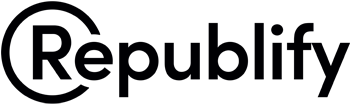






Recensioner
Det finns inga recensioner än.